Either:
Vault records can be added, edited and deleted. Each operation can be done only when you are in the Vault section.
To Go To The Vault Section
Either:
Choose from the Main Menu "File/Go To Section/Vault", or
Click on the Main Section Toolbar icon:
![]() Vault
Vault
When you launch the Vault section for the first time, you will be given a prompt to create a password. It is a good idea to create a password so you can lock the vault so other people cannot access your data without the correct password.
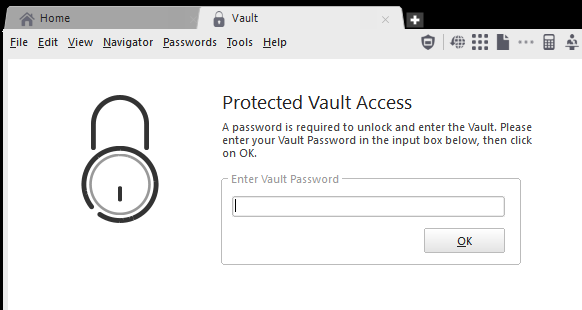
When you have assigned a password for the Vault, you will be shown a password entry screen every time you access the Vault section. Enter the password you previously assigned in the input box labeled "Enter Password" then click on the OK button. If the password is correct then the main Vault screen will show.
To Add A New Record
Either:
Choose from the Main Menu "Vault/Add a New Record", or
Right Click on the Tasks List and choose "Add a new Record", or
Click on the Vaults items toolbar icon:
![]() "Add a New Password"
"Add a New Password"
With the record's details window is open, fill in the input boxes and edit the details as needed:
When you are satisfied with the details you have entered, click on Save to save the details or click on Cancel to cancel any changes made.
To Select A Record
Left click on the Records List where the Vault Record is displayed. The Record is selected when it's highlight colour is shown.
To Edit An Existing Record's Details
Either:
Choose from the Main Menu "Vault/Edit Selected Record", or
Double Click on the Record in list view or card view.
The operation of editing is the same as adding. See the details above for more information.
To Delete An Existing Record
Either:
Choose from the Main Menu "Vault/Delete Selected Records", or
Click on the Records Toolbar icon:
![]() Delete Selected Records (located above the Records List)
Delete Selected Records (located above the Records List)
Related Topics